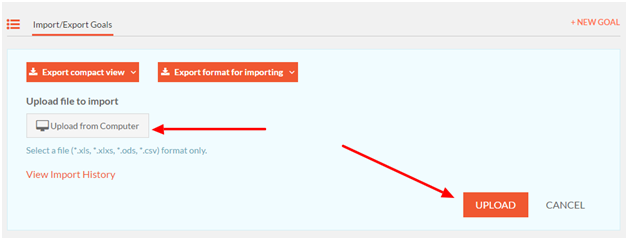Goals Import
This feature is helpful when you need to upload goals in a bulk. Managers can upload goals for all of their direct reports at once, rather than creating and assigning them one by one. Administrators too can create and upload goals for the entire organization at one go.
The goal import feature works only with a specific format. To import goals users need to download the required format from the available options under the 'Goals -> Import/Export' tab and fill in the required data.
Note:- Exporting the format will download a file with all existing goals to give users an idea of how to fill in the excel sheet.

Columns In The Goal Import Template
Please refer to the columns listed below to prepare the Goal Import Template when uploading Goals. The Goal title, Start Date, End Date, Assigner Email ID, and Owner Email ID are the mandatory input fields.
| Columns | Explanation |
| Goal | Title of the goal. This is a Mandatory Input Field. |
| Notes | Details about the Goal. This is an Optional Input Field. |
| Goal Identifier | A unique identifier is required in updating existing goals (Please refer to the corresponding section below). To upload new goals, you can leave this field blank, the application will create a new goal and assign an identifier to it. Users can also provide their own identifiers to goals. This is an Optional Input Field. |
| Start Date | Start date of the goal. This is a Mandatory Input Field. |
| End Date | The end date of the goal. This is a Mandatory Input Field. |
| Notification Frequency | Frequency of reminder emails for goal check-ins. This is an Optional Input Field. If this field is left blank, the notification frequency will be set to ‘Never’. |
| Check-In Type | Percentage or Quantity. This is an Optional Input Field. If this field is left blank, the check-in type will be set to ‘Percentage’. |
| Status | Current status (active/archived) of the goal. This is a Read-Only field. |
| Assigner | Name of the goal assigner. This is an Optional Input Field. |
| Assigner email id | Email id of the goal assigner. This is a Mandatory Input Field. |
| Owner | Name of the user the goal has been assigned to. This is an Optional Input Field |
| Owner Email ID | Email id of the user the goal has been assigned to. This is a Mandatory Input Field. |
| Quantity Target* | Set the quantity when creating quantity based goals. If the check-in type is Quantity, this becomes a Mandatory Input Field. |
| Completion Status | Completion percentage of the goal. This is a Read-Only Field. |
| Aligned To | ‘Aligned To’ indicates the goal that the current goal is aligned to. This is a Read-Only Field. |
| New Check-in | Provide new progress in numbers for both quantity and percentage-based goals (only for goals with no key results). This is an Optional Input Field. |
| New Check-in Comment | Provide new progress comments for both quantity and percentage-based goals (only for goals with no key results). This is an Optional Input Field. |
| Key Result | Title of the key result. This is an Optional Input Field. |
| Key Result Identifier | Unique identifier to distinguish between key results in a goal and required in updating existing key results in a goal. When uploading goals if this field is left blank, the application will create a new key result with the title provided and will assign an identifier to it. Users can also provide their own identifiers for key results. This is an Optional Input Field. |
| Weighting | The weight given for the key result. This is an Optional Input Field. If left blank, no weights are set for any key result. |
| Overall Progress | Overall progress percentage of the key result. This is a Read-Only field. |
| Last Check-In | Last check-in percentage. This is a Read-Only field. |
| Last Check-In Date | The date on which the last progress check-in was made. This is a Read-Only field. |
| Last Check-In Comment | Comment provided on the last progress check-in. This is a Read-Only field. |
| New Check-In | New progress check-in percentage. This is an Optional Input Field. |
| New Check-In Comment | Comment for new check-in. This is an Optional Input Field. |
Important: To upload new goals, users need to provide the title of the goals and key results (if any), Assigner and Owner details, type of check-in, notification frequency, the status of the goal (active/archived), etc on the provided template.
Updating existing Goals
Users can also update their existing goal details like title, end date, key result title, new progress percentage, progress comments, etc. using the same format for uploading new goals. To update existing goals users need to download/export the format and update the file without modifying the Goal/Key result identifiers.
To upload the template, users need to upload the file once the required information is filled in the required format. To upload the file, click Upload from Computer and click on the Upload button. This will render a preview of the data provided and will also highlight errors if any. Once users are sure about the data they have entered and have made corrections if any, they need to click on the Save button to finish the process of importing.